Loupedeck CT Review: A Dialed-In Creative Editing Superstar

External editing keyboards and decks are huge time savers. Move the critical features of an editing or creative tool to a compact editing surface, and workflow productivity climbs.
There’s particular muscle memory to using a standard keyboard for editing that external decks have difficulty replicating. Many programs have customizable keyboard shortcuts that are enough of a time saver by themselves.
The Loupedeck CT is one of the rare control decks that are now a part of my desktop and will be part of my workflow for some time.
Customizable Vs. Fixed
There are two main editing and control decks, the programmable deck and the dedicated deck, each with benefits and flaws.

Dedicated controllers, like the DaVinci Resolve Speed Edit, are usually designed with research into the use of the target customer, with buttons placed according to logical functions. The speed benefit of these units is that they reduce hand travel through clever ergonomic arrangements.
These decks are more problematic for edge-case users, the creative looking to speed up their editing but not using all of the tools baked into the dedicated controller. For these users, there’s a lot of wasted space on the device and a lot of hunting and pecking.
Ultimately programmable controllers like the Loupeck CT allow users to program just about any function to just about any button. Complete programmable freedom gives users complete creative control, but only if they’re willing to put in the time to customize the buttons. It’s usually the time-pressed individual that looks to edit decks, so taking time to set up buttons can lead to burnout before the time savings have been seen.
An Excellent Compromise
Many programmable control and editing desks are flat tablets full of individual buttons, with each button able to be customized to a function or feature.
These decks are keyboard extensions, as if a few rows of buttons were on a traditional keyboard next to the number pad. These are great for live streaming, running macros, and switching between app tools.
The Loupedeck CT is the company’s top-end editing desk, and it combines buttons, dials, and a sizeable jog-style wheel on the lower portion of the deck. (In my favorite touch, the center of the jog wheel displays an analog-style clock when not assigned to other functions.)
Each button on the main screen (the LED panel above the jog controls) can apply custom text, colors, and icons. The buttons to the side of the jog wheel act like standard keys like Enter and directional arrows, but all these keys are also programmable.
Users can have “pages” of buttons on the LED panel, switching between them when moving between parts of an application, such as the Library and Develop sections of Lightroom. But pages are available within any part of an application as well. A user could, for example, program four pages of buttons for video editing functions, swapping between them while performing different parts of an edit.
The companion Loupedeck software controls the device and is what allows for customization. Spending hours playing with configurations is possible, and I’ve lost days configuring macros and other shortcuts.
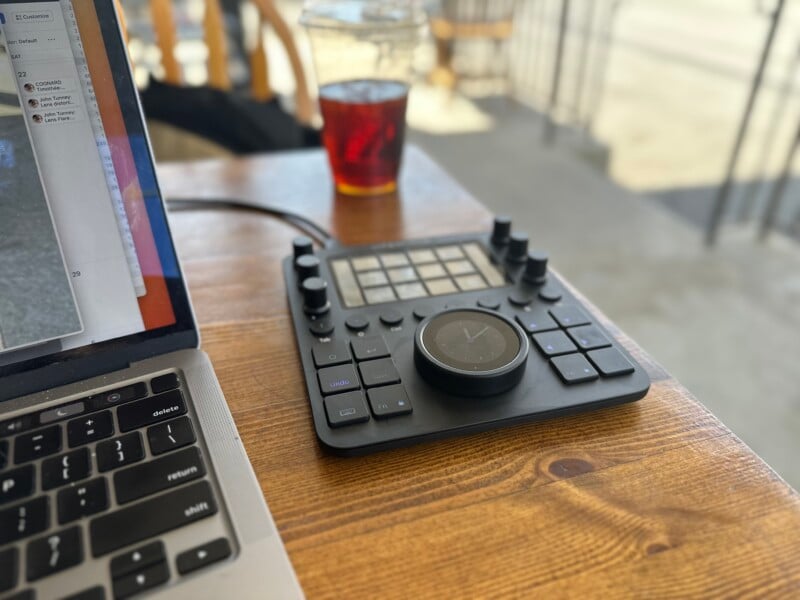
Every application can have custom buttons and dials, and every button and dial can be customized. Most physical controls (dials, tactile buttons, and jog wheel) can be programmed to perform multiple functions with modifier keys.
If you don’t want to configure the Loupedeck CT, it comes pre-configured with shortcuts for some of the most popular apps, including the full suite of Adobe tools. Launching an app switches the configuration to the tools for that program, and new users can start shaving time off their workflow immediately.
Modifying every control on the surface is possible so users can customize these presets nearly infinitely.
The deck can be modified with icon packs and shortcuts available on the Loupedeck Marketplace.
The built-in support for the Adobe suite is better than that for programs, and the Marketplace is a good resource, but it’s not perfect.
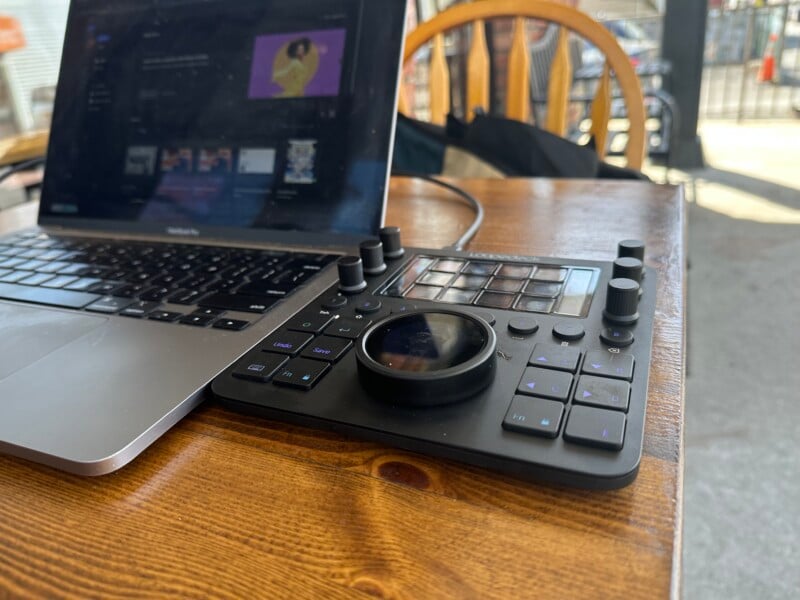
Working heavily in DaVinci Resolve, I decided to find a premade solution and bought the Loupedeck Pro Pack V5.0 for DaVinci Resolve from Slideshowfx.com. While not cheap, this preset pack has saved me countless hours of programming.
The Loupedeck software allows buttons to be swapped by drag-and-dropping them into place, so I’ve rearranged the premade icons into groupings that make sense for my workflow.
As a compulsive macro-maker, I also reprogrammed the physical keys to perform my most everyday tasks, including splitting clips, jumping back a clip and ripple deleting it, deleting from the playhead to the last or next clip, and so on.
It’s now possible for me to edit in Resolve without using my mouse or keyboard, at least for first-pass editing. The result is a significant improvement in my productivity.
While it’s not necessary to use the Slideshowfx packs, it shows the Loupedeck ecosystem’s versatility. Like with Presets in Lightroom, you can either roll your own, get free ones on a shared marketplace, or purchase collections from companies that do nothing but make presets.
I’ve already boosted my productivity during my time with the Loupedeck CT. I’ve yet to automate some of the everyday Finder-related and general workflow tasks I will soon tackle. Loupedeck allows for Applescripts to be triggered via button press, and I’ve got some scripts that open project windows in the Finder and arrange them for me and then launch my apps. (Pro tip: ChatGPT can write these scripts for you).
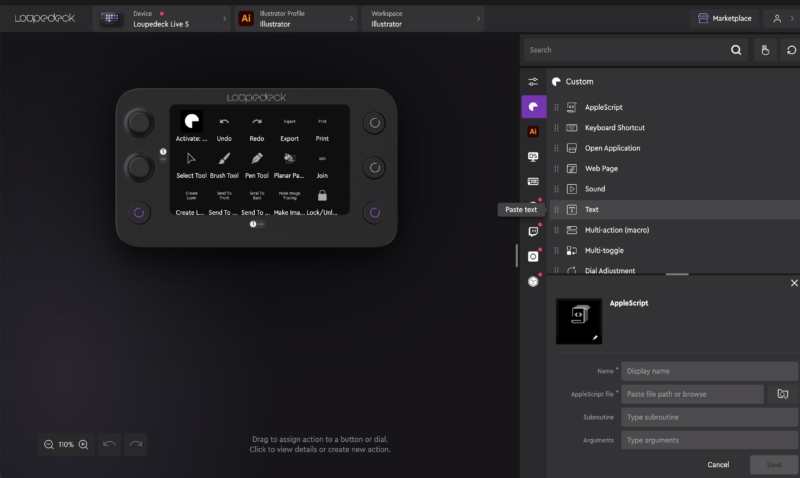
Pressing virtual buttons on a LED screen requires more pressure and attention than physical keys and often results in my having to stop and look at the keys before I use them.
I like the dedicated arrow buttons and their ability to scroll through preset groups, but they’re right where I’d like to have unassigned buttons to dedicate to other shortcuts.
The Best Solution I’ve Used
The Loupedeck isn’t perfect, but it’s a great solution. At $600, it’s the most expensive product in the Loupedeck line but also the most powerful. It’s an ideal mix of customizability and practical design.
Are There Alternatives?
There are other, less expensive alternatives from Loupedeck and Elgato if you don’t need the dials, jog wheel, and dedicated physical buttons.
For Resolve editors, the less-expensive Speed Editor has better functionality for some editing tasks but vastly less versatility.
For anyone looking for the most customizable solution to edit in various programs, the Loupedeck CT is the current best choice.
Should You Buy It?
Maybe. If you only need occasional shortcut buttons, you’d be better served with Loupedck’s lower-cost offerings or the Stream Deck from Elgato. If you need to reduce the time wasted on video editing, audio editing, photography, or animation software, the Loupedeck CT is the best choice.